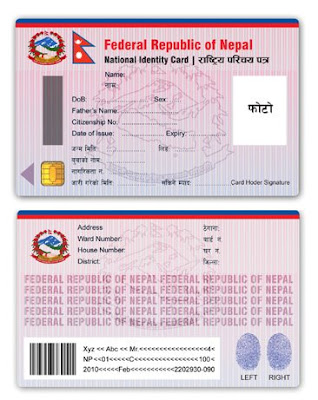Ramesh Paudel
from Semlar-2, Rupandehi,Nepal a management student.
Sunday, January 27, 2013
Friday, January 18, 2013
Tuesday, December 11, 2012
How to Hack Facebook Accounts
Here Is The Trick To Hack Someones Facebook Account It is littlebit complicated but can be done easily and 100% working.Try not to use it for distructive purposes
Step 1: First of all open this link:
http://www.facebook.com/help/contact.php…in_changed
This will be the form you will be filling out.
NOTE: Be sure you are not logged in.
Step 2: Your email address.
Simple, write your “own” email adress, or the victim you are hacking.
Step 3: Can you send and receive emails from your login email address?
Choose “No”.
Step 4: Has the login email address that you normally use to log in to your account been hacked?
Choose “Yes”.
Step 5: Has the login email address on your account been changed?
Choose “Yes” again.
Step 6: Full name on the account.
If you already know the full name of the victim you’re going to hack, you can write it, if not do the following:
If you still can’t find it, then try using those links:
http://www.pipl.com/email
http://com.lullar.com
or google victim’s adress.
If you STILL can’t find it, use a little SE(Social Engeneering) try adding the victim as friend, and you will be able to see his full name.
Since, I got full name of my victim, that’s gonna look like this:
Step 7: Email address(es) that may be affiliated with the account.
Write “No”.
http://i45.tinypic.com/zjtt7m.jpg
Step 8: Your contact email address.
Write your email adress where facebook can contact you. Example crazy@gmail.com.
http://i49.tinypic.com/34fclky.jpg
Step 9: Your username (if applicable).
If you have created username, write it there. If you are not sure about your victim, ask him first, if he looks like confused and asking you what’s that, then probably he doesn’t have one. You can make username by logging your facebook first, going to “Settings” and click “change” on your username. Personally I don’t have an username. Many people don’t have a username, so write there “none”, “don’t have” or “no”.
http://i45.tinypic.com/22x6kw.jpg
http://i47.tinypic.com/1z1wac6.jpg
Step 10: URL (web address link) to your profile page.
You can find victim’s profile page, by searching their email. ogin to your facebook, write their email in the search button and press Enter. After some seconds, it will appear their name, click on it and copy the URL. There are more instruction in the pictures. They look bad but that was the best I could do.
http://i48.tinypic.com/33kr61u.jpg
http://i48.tinypic.com/33kr61u.jpg
Ok then, write victim’s prifle URL, and click the button “Submit”.
http://i49.tinypic.com/301zq6t.jpg
Step 11: Once you’re done and pressed the Submit button a message will appear:
“Thanks, your inquiry has been forwarded to the Facebook Team.”
That means, you’re done and you have to wait while facebook check up your request and send you email to the email you wrote where they can contact you.
Saturday, September 15, 2012
Nepali Unicode Installation
|
Before installing Unicode Driver in your computer if Windows XP is installed, please consider that you need to install Complex scripts in your computer. To install the complex scripts in your XP installed computer, please follow the following instruction given to you. For Vista please look at the bottom of the page in Note section.
Requirement:1. Operating system (OS) CD, for e.g. Win XP CD
2. Unicode CD or Downloaded Copy of Nepali Unicode
Prerequisites to run the Unicode in Win XP
1. Go to Control Panel 2. Double Click on the Regional and Language Options icon. 3. You will find Three Tabs (Regional Options, Language and Advanced) on the top. 4. Click On the Languages tab, you will find the two checkbox unmarked. To install Unicode, You have to mark the upper one check box written a text of “files for Complex script and right-to-left languages (including Thai"). When you click on it, an Alert window will appear. Click on the OK button. 5. Now, Click on Apply Button of this Language Tab thereafter, you will be asked for Win XP CD. Then insert XP cd in your CD ROM. It will take certain time in copying some scripts from XP cd to your computer. 6. After installing the complex script you'll be asked to restart the computer. Click on YES button to restart the computer.
Installation of Nepali Unicode in your computer
Two different keyboard layout of Unicode are available to you.
A. Traditional Layout
If you feel comfortable with True Type Font (TTF) for example Preeti, Kantipur etc for typing then it will be easier for you to use Traditional Unicode Keyboard Layout that resembles with TTF except in some ‘??????’. To install the Traditional Keyboard Layout of Unicode, please follow the following instruction.
i. Go to the Unicode folder.
ii. Go to the Nepali Traditional folder. iii. Double click on Setup file.
B. Romanized Layout
If you are not familiar with any nepali typing, then it might be easier to use Romanized keyboard layout. To install the Romanized Keyboard Layout, please follow the given below instruction.
i. Go to the Unicode folder
ii. Go to the Nepali Romanized Key folder iii. Double click on Setup file.
C. You can install both of the keyboard layout drivers in a computer.
To make the setting of Unicode please follow the following instruction.
1 .After the completion of installation, please follow the instruction of step one through three as given in the above prerequisite steps.
2. Click on the “Language Tab”. 3. Click on the Details at the middle-right hand side of this window. 4. You will find a new window with heading of “Text Service and Input Language” 5. By default Setting Tab will open. You will find Add, Remove button at the right middle of this new window. 6. Click on Add button. 7. A new window will appear. Add Input Language as header. 8. Click on Input Language Combo box and select Sanskrit as Input Language and NepaliRomanized or Nepalitraditional as Keyboard layout. 9. Click on OK. If you need both of the layout add both of them by following the earlier procedure. 10. Click on Apply and OK Button.
You can see a language bar at your desk either at the right bottom side of the Window or Top-Right of the Window.
To interchange the Languages (Nepali and English), Please press Alt+Shift key and start to type.
Please visit Download section for download and installation of Nepali Unicode.
|
Subscribe to:
Comments (Atom)